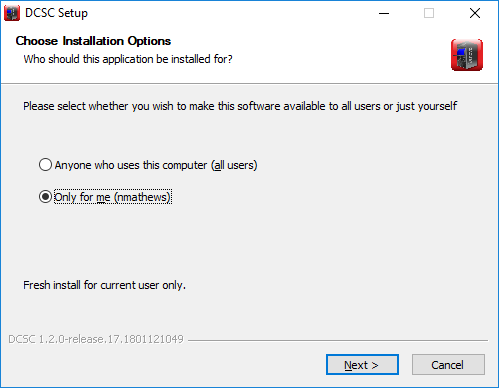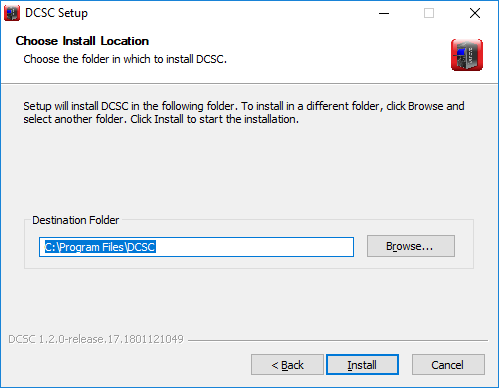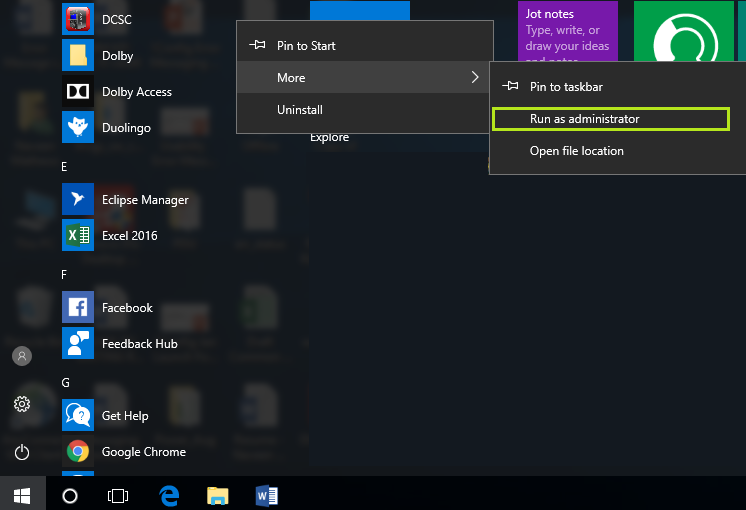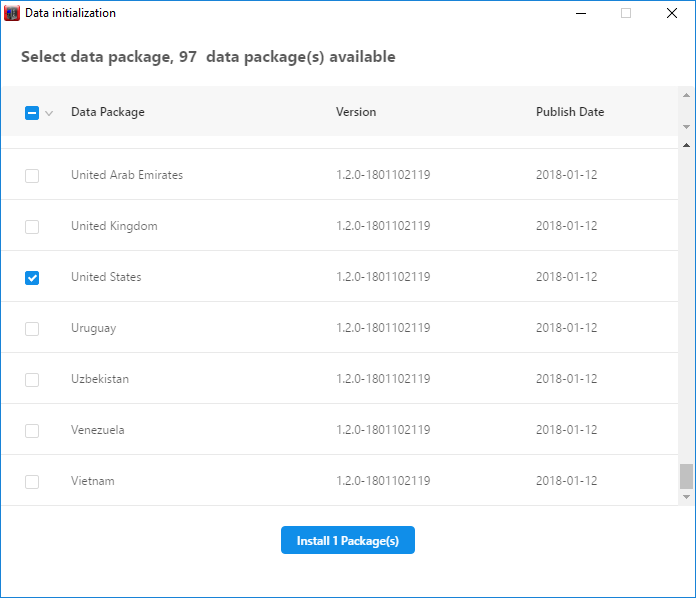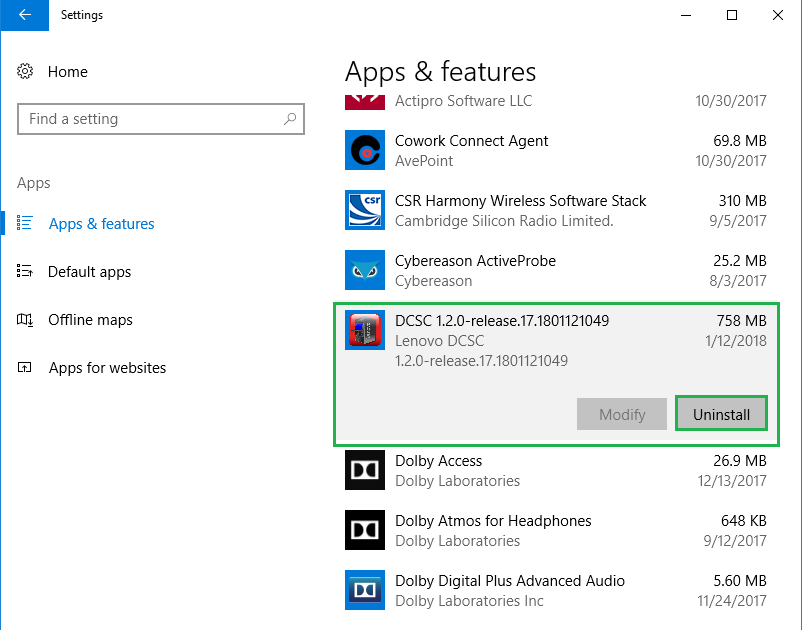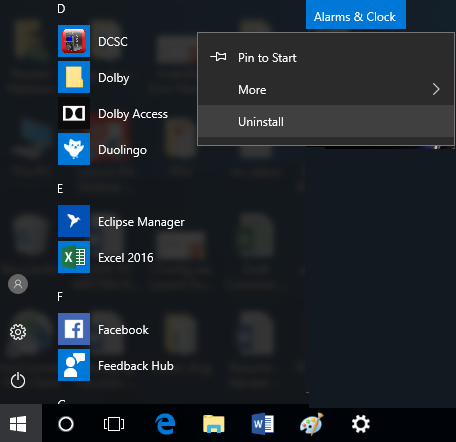Introduction
Data Center Solution Configurator (DCSC) Offline is the standalone version of Data Center Solution Configurator online.
The primary audience of this tool are business partners.
Exclusive offline capabilities include:
– Channel price (Tier 1 price) via login
Comparison of Online and Offline versions:
| Feature | DCSC Online | DCSC Offline |
|---|---|---|
| Servers, Storage, Software, Options, Services | ✔ (1) | ✔ (1) |
| ThinkAgile Software Defined Infrastructure (SDI) | ✔ | |
| Solution Appliances in Deployment Ready Solution (CRN) | ✔ | |
| Attach recommendations | ✔ | ✔ |
| User personalization | ✔ | ✔ |
| Memory configurator | ✔ | ✔ |
| Guided software configuration | ✔ | ✔ |
| Error Mgmt – GreyOut & Expert Mode | ✔ | ✔ |
| Server placement within Rack | ✔ | ✔ |
| System Builder | ✔ | ✔ |
| Auto-complete search | ✔ | ✔ |
| Sort Commodity List | ✔ | ✔ |
| Power capacity planner | ✔ | ✔ |
| Multi-product UI | ✔ | ✔ |
| Ability to import configurations into quote tools | ✔ | ✔ |
| Copy of Rack configuration | ✔ | |
| Channel pricing | ✔ (2) | ✔ |
1. No ability to configure HPC
2. Supported in integrated mode only
• You can use the online version for additional functionality.